A Beginner’s Guide to Port Forwarding on Your Network Router
Port forwarding is a crucial aspect of networking that allows you to direct incoming traffic to a specific device or service within your local network. Whether you’re a gamer looking to improve your online gaming experience or a home user seeking to set up a personal server, understanding how to port forward on your network router can be immensely beneficial. In this guide, we’ll walk you through the process of port forwarding, demystifying the technical jargon and providing clear, step-by-step instructions.
What is Port Forwarding? Before we delve into the nitty-gritty of port forwarding, let’s first understand what it is and why it’s important. Port forwarding involves the redirection of specific data packets from one IP address and port number combination to another. By doing so, incoming traffic aimed at a particular port on your router can be forwarded to a designated device on your local network, such as a computer, game console, or server. This process is essential for enabling remote access to services hosted within your network and optimizing the performance of certain applications.
Step-by-Step Guide to Port Forwarding:
- Determine the IP Address of Your Device: To begin, you’ll need to identify the IP address of the device to which you want to forward incoming traffic. This could be the IP address of your gaming console, server, or any other device hosting a service that requires port forwarding.
- Access Your Router’s Configuration Page: Using a web browser, log in to your router’s admin interface. Typically, this involves entering the router’s IP address into the address bar and providing your login credentials.
- Locate the Port Forwarding Section: Once logged in, navigate to the port forwarding or virtual server section of your router’s settings. The location of this section may vary depending on the router model and manufacturer.
- Add a New Port Forwarding Rule: Within the port forwarding settings, you’ll have the option to add a new rule. Here, you’ll need to specify the type of service or application (e.g., HTTP, FTP, gaming) for which you’re creating the port forward, as well as the internal and external port numbers.
- Input the Necessary Details: When creating a port forwarding rule, you’ll typically need to input the following information:
- Service Name: A descriptive label for the port forwarding rule.
- Internal IP Address: The local IP address of the device to which traffic will be forwarded.
- Internal and External Port Numbers: The specific port or range of ports to be forwarded.
- Save and Apply the Changes: After entering the required details, save the port forwarding rule and apply the changes to your router’s configuration.
- Test the Port Forwarding: Once the port forwarding rule is set up, it’s essential to test its functionality. You can use online port scanning tools or specific applications/services to verify that the port forwarding is working as intended.
Port forwarding is a valuable skill that empowers you to optimize your network for various applications and services. By following the steps outlined in this guide, you can confidently set up port forwarding on your network router, opening the door to enhanced connectivity and accessibility for your devices and services.
Remember, while port forwarding is a powerful tool, it’s essential to prioritize security and only forward ports when necessary. Additionally, always refer to your router’s documentation for specific instructions tailored to your device.
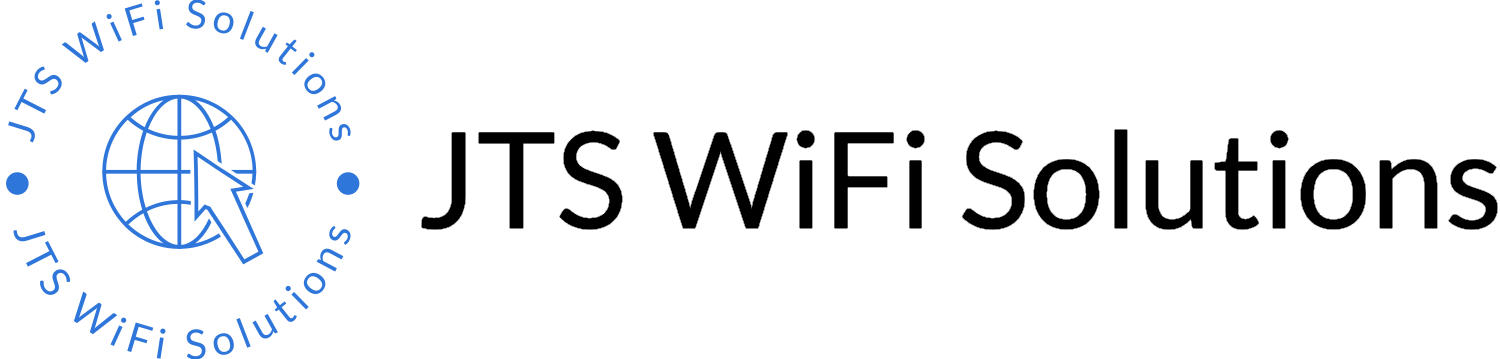
Leave a Reply